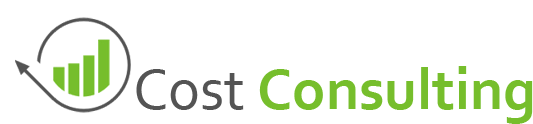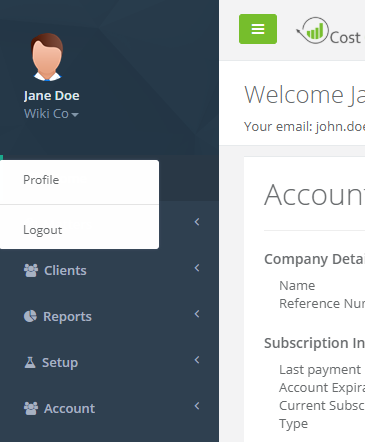Navigating Cost Consulting
Navigating Cost Consulting will be explained in the following section. The interface was design with simplicity in mind and after this article you should be well on your way to manage your taxation. Most of the section or pieces on the system functions in the same way.
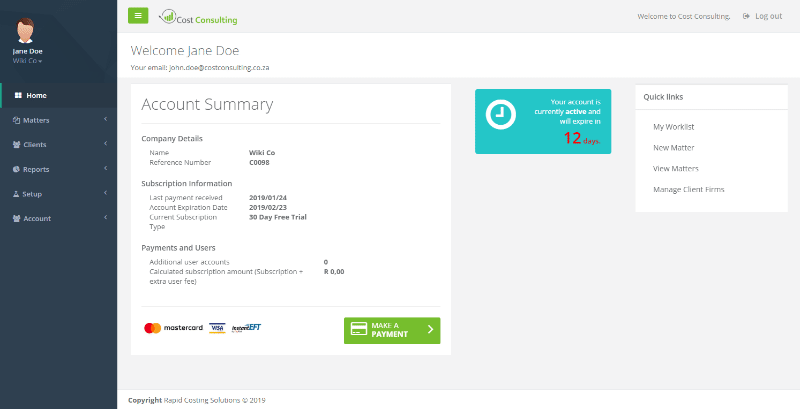
Home Navigation
The top section or Welcome bar allows the user to Log Out of the system by Clicking on the “Log out” link/button.

Welcome and Log Out
For smaller screens users can click the green burger icon, this will collapse the system menu on the left. If you click on the green burger icon again the menu will be visible again.
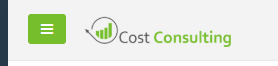
Collapsing Menu
The menu system contains six system categories which all contains subcategories. Also included in the menu system is your profile name and avatar. From here you will be able to update personal information.
The six categories consist of the following sections:
- Home
- This will navigate you to the home/welcome screen
- Matters
- My Work-list
Show matters currently assigned to you - New Matter
Create a new matter - View Matter
Search matters and view recently viewed matters
- My Work-list
- Clients
- Firms
Show list of firms and create or manage firms. Firm invoices, receipts, statements and progress reports can also be accessed from here - Firm Categories
Setup firm categories
- Firms
- Reports
- All matters
Lists all matters for which instruction was received in the date period specified. - My Work-list
Lists all matters that are currently being worked on. - Draft & Taxation Volume
Lists all matters that have a debit date or a taxation date and that falls into the date range specified. It shows the amount of fees generated for the specified period. - Draft & Taxation Summary
Lists a summary of all matters that have a debit date or a taxation date and that falls into the date range specified. It shows the amount of fees generated for the specified period. - Upcoming Taxation
Lists all matters for which there exists a taxation appointment in the future. - Current File Location
Shows the current file location of matters. - Client Progress
Lists all matters that are marked as active and that have not been completed yet. - Unpaid Matters
Lists all matters that have an outstanding balance. - Unpaid Matters – Client Summary
Lists a summary of all matters that have an outstanding balance. - Overdue Matters
Lists all uncompleted matters with instruction dates for the period specified, and where the due date is in the past. - Overdue Matters (X Days)
Lists all uncompleted matters with instruction dates for the period specified, and where X days (per selection) have elapsed since the instruction date. - File Per Consultant
Shows the number of files currently booked in with a consultant.
- All matters
- Setup
- Account
- My Company
Setup your company details as well as invoice header and footers - Subscription
Manage payments and subscriptions. Also make payments. - User Accounts
Add new users, disable current users and mange users information
- My Company
All pages contains a header section displaying the current breadcrumb (page location), page name and in some cases a description.
The header section in most cases contains a back button. Please note that if you current state needs to be kept, the in system back buttons needs to be used. Using the browser back button is not supported and could present some problems. Using the back button will take you back to the previous screen.
On some pages you will find extra functionality in the form of buttons. This allows for management of the current section.
Some pages contains some extra button to create PDF documents in order to print forms. If the download button is present, it means the current page can be exported to PDF.
Some other buttons include Save, Delete and Cancel, which does what it says, for the current items you are busy with.
You should now be able to navigate Cost Consulting with a bit more ease. Please see some of the following for more information regarding some of the navigation features.