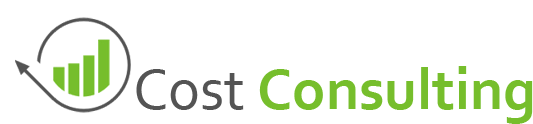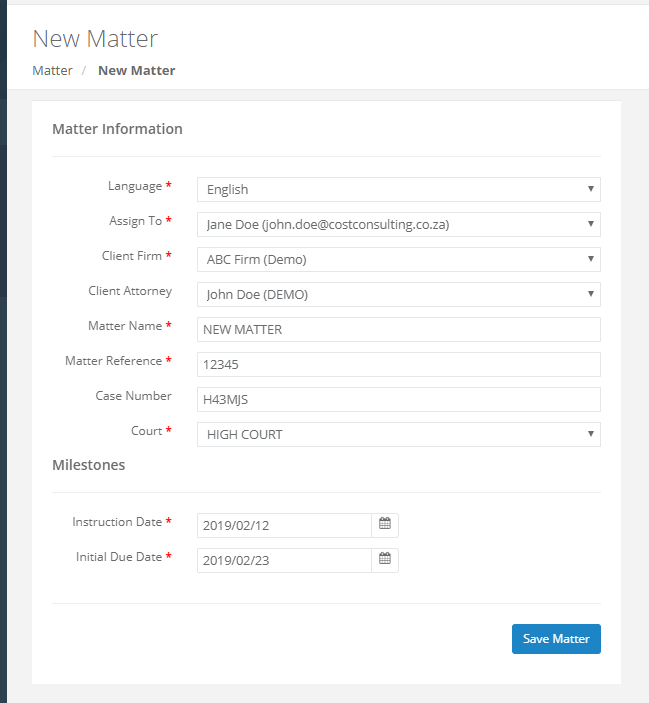How Can We Help?
< Back
You are here:
Print
Create a New Matter
PostedJanuary 24, 2019
UpdatedFebruary 12, 2019
ByCost Consulting
Navigate to Matters->Create Matter, in order to create a new matter for yourself or for other users in your company.
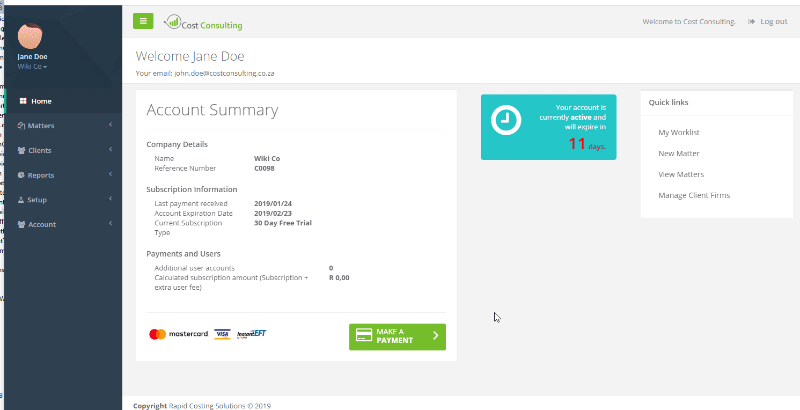
Create New Matter
The following attributes are captured when creating a new matter:
- Language
- Determines the language used on all documents generated from within the system. This attribute is specific to the matter at hand. Currently we only have Afrikaans and English as an option but will add more languages if we get requests.
- Assign To (owner)
- The matter is assigned to the user selected in this field and this matter will be submitted to the selected user’s work-list. Extra users can be added by using Staff Management
- Client Firm & Client Attorney
- The matter is allocated to a client firm and/or attorney. You can manage clients from the clients section in Cost Consulting
- Matter Name
- A name is assigned to the matter to identify the matter going forward
- Matter Reference
- A unique reference number is assigned to the matter to further identify the matter
- Case Number
- The court case number is captured
- Court
- A court is selected to enable the system to allocate the correct tariff structure to the matter. By selecting the court, the system will identify the correct pricing structure to use for future calculations. once a matter is created and linked to a specific court, that court cannot be changed in the future without recreating the matter. Courts can be manage from the court management page
- Instruction Date
- The date on which instruction was received for this matter.
- Due Date
- The initial due date of when the client expects the matter to be completed and billed for
Once all the attributes are captured the user clicks on the save button to commit the data to Cost Consulting. If successful the system will navigate to the newly created matter which also confirms creation of the new matter.
You can learn more about working with matters by going to some of our other articles: